# 解析图片的瀑布流(含懒加载)原理,并搭配服务端交互数据
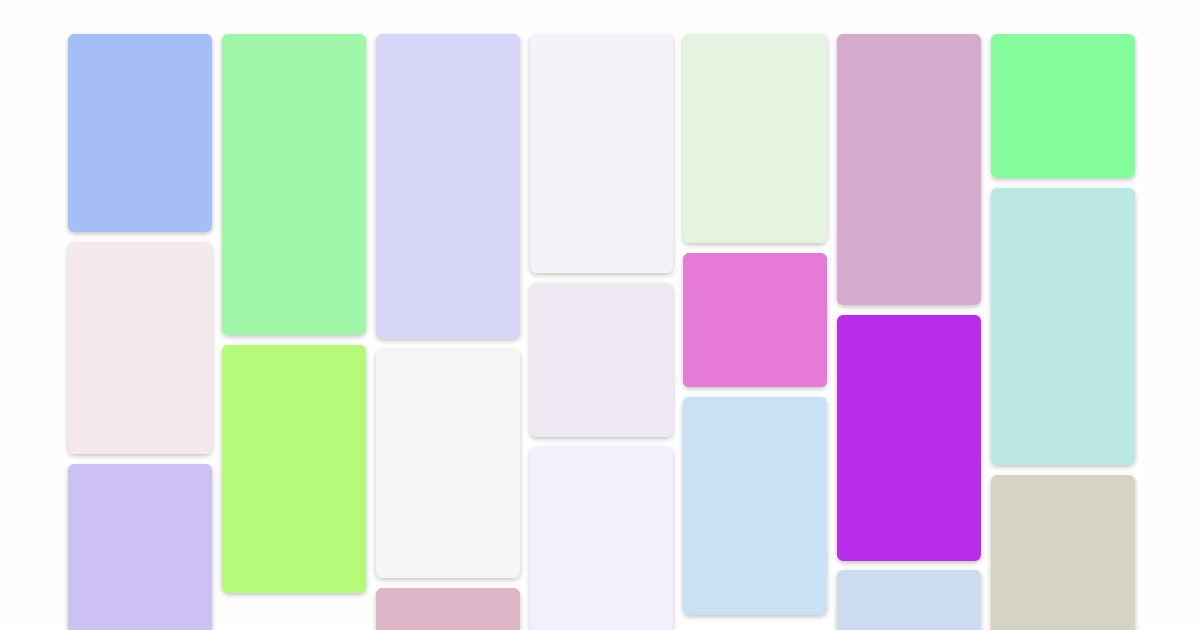
# 前言
瀑布流是一种很常见的网页图片交互方式,效果可以参考 花瓣网 (opens new window)。
# 准备工作
首先来查看一下目录结构,其中app.js为服务端启动文件,主要用来提供接口,返回所需的图片数据,index.html为瀑布流页面。
├── app.js
├── index.html
├── package.json
├── node_modules/
服务端app.js利用express搭建本地服务器,其中访问http://127.0.0.1:3000默认返回瀑布流页面,获取图片接口一般是以pageNo和pageSize的分页模式,由于仅是提供简单的数据服务,根据请求参数返回图片列表即可,不必太多纠结逻辑,注意图片数量一般有限,假定大于300则不再返回数据只返回空数组。
// app.js
const express = require('express')
const fs = require('fs')
const app = new express()
const port = 3000
app.get('/', (req, res) => {
fs.readFile('./index.html', 'UTF-8', (err, data) => {
if (err) return '404 not found'
res.send(data)
})
})
app.get('/imgs', (req, res) => {
const { pageSize, pageNo } = req.query
const lists = []
const total = 300
for (var i = 0; i < pageSize; i++) {
lists.push('http://127.0.0.1/images/img.png')
}
res.send({
pageNo,
pageSize,
total,
lists: pageNo * pageSize > total ? [] : lists,
})
})
app.listen(port, () => {
console.log(`app is running at http://127.0.0.1:${port}/`)
})
;index.html页面内,为了支持IE9及以上浏览器,Promise需引入第三方CDN,同时页面ajax请求需要用到axios库,另外页面所有函数均为普通函数,变量声明也仅用var,别问为什么,问就是兼容IE。
<head>
<meta charset="UTF-8">
<title>waterfall</title>
<script src="promise-polyfill.js"></script>
<script src="axios.js"></script>
</head>
;CSS中将waterfall块水平居中,内部item元素加了阴影,效果上会更加好一点。
<style>
body {
margin: 0;
min-width: 600px;
}
#waterfall {
margin: 16px auto;
position: relative;
}
.item {
width: 230px;
border-radius: 10px;
position: absolute;
box-shadow: rgba(0, 0, 0, 0.24) 0px 3px 8px;
}
#msg {
font-size: 18px;
font-weight: bold;
text-align: center;
margin: 0;
height: 80px;
line-height: 80px;
color: #3d3d3d;
}
</style>
<div id="waterfall"></div>
<p id="msg">正在加载中...</p>
# 工具函数
;js部分包括很多工具类函数,接下来逐个详述。
# getRandomInt
;getRandomInt函数用于获取指定范围内的随机整数,包括两端的边界值在内。
function getRandomInt(min, max) {
return Math.floor(Math.random() * (max - min + 1)) + min
}
# getRandomHeight
;getRandomHeight获取随机高度,介于200到500之间,几百张高度不一致的图片不太好收集,利用随机数模拟即可。
function getRandomHeight() {
return getRandomInt(200, 500) + 'px'
}
# getRandomColor
;getRandomColor获取随机背景色,包括透明度,介于为0.1到1之间。
function getRandomColor() {
return 'rgba(' + getRandomInt(0, 255) + ', ' + getRandomInt(0, 255) + ', ' + getRandomInt(0, 255) + ', ' + getRandomInt(1, 10) / 10 + ')'
}
# createItem
;createItem用于创建div元素项,由于图片地址不可用,所以代码中注释了,元素项的高度和背景色根据上述其它工具函数生成。
function createItem(src) {
var div = document.createElement('div')
// var img = document.createElement('img')
// img.src = src
// div.appendChild(img)
div.className = 'item'
div.style.background = getRandomColor()
div.style.height = getRandomHeight()
return div
}
# request
;request用户请求获取图片,其中params为pageNo和pageSize。
function request(params) {
return new Promise(function (resolve, reject) {
axios({
url: 'http://127.0.0.1:3000/imgs',
params: params,
}).then(function (res) {
resolve(res.data)
})
})
}
# debounce
;debounce防抖函数,用于限制触发频率,取个参数列表还把数组原型抬出来了,因为要兼容IE。
function debounce(fn, delay) {
delay = delay || 100
var timer = null
return function () {
var args = Array.prototype.slice.apply(arguments)
if (timer) {
clearTimeout(timer)
timer = null
}
timer = setTimeout(function () {
fn.apply(this, args)
}, delay)
}
}
# 原理部分
瀑布流内部的元素要形成交错的样式风格,只能通过定位实现,因此外层waterfall需要相对定位,内部元素需要绝对定位。
# getCols
然后再确定页面具体显示几列,其中width为元素项宽,gap为项与项之间的间隙。其中n * width + (n - 1) * gap为多列元素项所占宽度,应默认小于body的宽度,但是body左右需要留部分间隙,因此默认小于bodyWidth - margin * 2。调整等式,再通过~~(类似parseInt)取整即可。
function getCols() {
// n * width + (n - 1) * gap <= bodyWidth - margin * 2
return ~~((document.body.offsetWidth - 32 + gap) / (width + gap))
}
瀑布流的最根本原理就是,首行铺满元素后,后续元素均定位在高度最小的列的后面,依次往后定位铺满。因此全局下需要维护heights数组,用于存放每一列的当前高度。
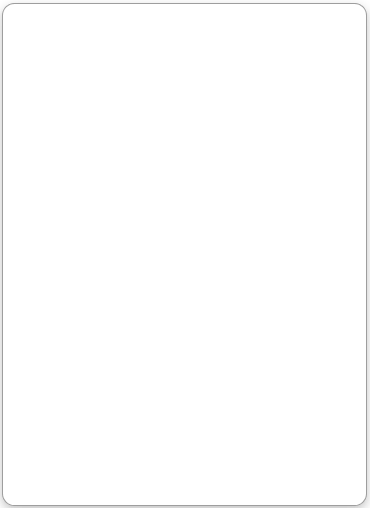
# getMinIndex
;getMinIndex用于获取heights数组中值最小的列的索引。
function getMinIndex(array) {
var min = Math.min.apply(null, array)
return array.indexOf(min)
}
# setWaterFallRect
注意由于外层waterfall块和内层元素定位的原因,内层元素脱离文档流,造成外层高度塌陷了。因此需要根据列数和heights共同设置外层元素的宽高。
function setWaterFallRect() {
var wf = document.querySelector('#waterfall')
var max = Math.max.apply(null, heights)
wf.style.height = max + 'px'
wf.style.width = width * cols + (cols - 1) * gap + 'px'
}
# waterfall
;waterfall函数即实现上述功能,首行铺满同时填充高度值到heights中,后续的元素需要判断heights数组中值最小的索引,计算出left和top定位值并应用于当前元素。for循环结束所有的元素项布局定位完成,此时再更新外层waterfall块的宽高。
注意for循环中变量i初始值为loaded,loaded用于对已经完成布局定位的元素计数。因为需要配合懒加载,每次懒加载新增元素时,都只对新增的元素进行布局定位,而之前的元素则不再布局,以此来优化性能。
function waterfall() {
cols = getCols()
var items = document.querySelectorAll('#waterfall .item')
for (var i = loaded; i < items.length; i++) {
var item = items[i]
var height = item.offsetHeight
if (i < cols) {
item.style.top = 0
item.style.left = i * (width + gap) + 'px'
heights.push(height)
} else {
var minIndex = getMinIndex(heights)
var top = heights[minIndex] + gap
item.style.top = top + 'px'
item.style.left = minIndex * (width + gap) + 'px'
heights[minIndex] = top + height
}
loaded++
}
setWaterFallRect()
}
# 实现部分
基础的工具函数和功能函数都已经完成,首先需要初始化整个瀑布流界面,其中isReq用作节流阀,后面接入懒加载时,滚动条触发过于频繁,若接口处于请求过程中,则不再请求。
;total用于记录请求的图片总数,每次请求成功分页码加1,下次请求则请求下一页的数据。
;createDocumentFragment用于将创建的DOM元素加入到文档片中,待所有的DOM创建完成并加入到文档片中时,再将文档片一次性插入到waterfall块中。
常规的方式是创建完元素就append到waterfall中,但是每次插入都会造成页面重排,而由于createDocumentFragment存在于内存中,不在DOM树中,因此将文档片插入到waterfall块中时页面仅仅重排一次。
function init() {
if (isReq) return
isReq = true
request(params).then(function (res) {
var lists = res.lists
var frag = document.createDocumentFragment()
total = res.total
isReq = false
params.pageNo++
for (var i = 0; i < lists.length; i++) {
frag.appendChild(createItem(lists[i]))
}
document.querySelector('#waterfall').appendChild(frag)
waterfall()
})
}
# 懒加载
;window绑定滚动条事件,每次滚动都会触发lazyLoad懒加载。
注意文档未显示的内容高度为documentHeight - scrollTop - clientHeight,一般此部分高度小于窗口高度的一半就加载新的数据。
满足此条件的同时,若完成布局的元素数量loaded大于或者等于请求的图片数量total,即表示服务端返回的数据已经全部加载完成,不用再请求数据,因此注销滚动条事件。
为什么此处不用做滚动条防抖呢?原因在于init函数做了节流处理,即便是init频繁触发,获取图片的请求也最多只会有一个。
window.addEventListener('scroll', lazyLoad)
function lazyLoad() {
var scrollTop = document.documentElement.scrollTop || document.body.scrollTop
var documentHeight = document.documentElement.scrollHeight
var clientHeight = window.innerHeight
// documentHeight - scrollTop - clientHeight < 0.5 * clientHeight
if (documentHeight - scrollTop < 1.5 * clientHeight) {
if (loaded >= total) {
document.querySelector('#msg').innerText = '没有更多了'
window.removeEventListener('scroll', lazyLoad)
return
}
init()
}
}
# 响应式
在此基础上再做一个响应式功能,即浏览器窗口宽度改变,动态切换列数。
窗口宽度改变后,整个页面的元素项需要重新布局,因此loaded和heights都要重置。
窗口宽度低于body的最小宽度无需重新布局,即无论窗口如何改变,至少显示两列。
window.addEventListener('resize', debounce(resize, 50))
function resize() {
if (document.body.offsetWidth < 600) return
loaded = 0
heights = []
waterfall()
}
# 完整代码
;axios (opens new window) 和 promise-polyfill (opens new window) 下载本地或CDN引入都可。
// index.html
<!DOCTYPE html>
<html lang="en">
<head>
<meta charset="UTF-8">
<title>waterfall</title>
<script src="promise-polyfill.js"></script>
<script src="axios.js"></script>
<style>
body {
margin: 0;
min-width: 600px;
}
#waterfall {
margin: 16px auto;
position: relative;
}
.item {
width: 230px;
border-radius: 10px;
position: absolute;
box-shadow: rgba(0, 0, 0, 0.24) 0px 3px 8px;
}
#msg {
font-size: 18px;
font-weight: bold;
text-align: center;
margin: 0;
height: 80px;
line-height: 80px;
color: #3d3d3d;
}
</style>
</head>
<body>
<div id="waterfall"></div>
<p id="msg">正在加载中...</p>
<script>
(function () {
function getRandomInt(min, max) {
return Math.floor(Math.random() * (max - min + 1)) + min
}
function getRandomHeight() {
return getRandomInt(200, 500) + 'px'
}
function getRandomColor() {
return "rgba(" + getRandomInt(0, 255) + ", " + getRandomInt(0, 255) + ", " + getRandomInt(0, 255) + ", " + getRandomInt(1, 10) / 10 + ")"
}
function createItem(src) {
var div = document.createElement('div')
// var img = document.createElement('img')
// img.src = src
// div.appendChild(img)
div.className = 'item'
div.style.background = getRandomColor()
div.style.height = getRandomHeight()
return div
}
function request(params) {
return new Promise(function (resolve, reject) {
axios({
url: 'http://127.0.0.1:3000/imgs',
params: params,
}).then(function (res) {
resolve(res.data)
})
})
}
function debounce(fn, delay) {
delay = delay || 100
var timer = null
return function () {
var args = Array.prototype.slice.apply(arguments)
if (timer) {
clearTimeout(timer)
timer = null
}
timer = setTimeout(function () {
fn.apply(this, args)
}, delay)
}
}
function getCols() {
// n * width + (n - 1) * gap <= bodyWidth - margin * 2
return ~~((document.body.offsetWidth - 32 + gap) / (width + gap))
}
function getMinIndex(array) {
var min = Math.min.apply(null, array)
return array.indexOf(min)
}
function setWaterFallRect() {
var wf = document.querySelector('#waterfall')
var max = Math.max.apply(null, heights)
wf.style.height = max + 'px'
wf.style.width = width * cols + (cols - 1) * gap + 'px'
}
function waterfall() {
cols = getCols()
var items = document.querySelector('#waterfall .item')
for (var i = loaded; i < items.length; i++) {
var item = items[i]
var height = item.offsetHeight
if (i < cols) {
item.style.top = 0
item.style.left = i * (width + gap) + 'px'
heights.push(height)
} else {
var minIndex = getMinIndex(heights)
var top = heights[minIndex] + gap
item.style.top = top + 'px'
item.style.left = minIndex * (width + gap) + 'px'
heights[minIndex] = top + height
}
loaded++
}
setWaterFallRect()
}
function init() {
if (isReq) return
isReq = true
request(params).then(function (res) {
var lists = res.lists
var frag = document.createDocumentFragment()
total = res.total
isReq = false
params.pageNo++
for (var i = 0; i < lists.length; i++) {
frag.appendChild(createItem(lists[i]))
}
document.querySelector('#waterfall').appendChild(frag)
waterfall()
})
}
function lazyLoad() {
var scrollTop = document.documentElement.scrollTop || document.body.scrollTop
var documentHeight = document.documentElement.scrollHeight
var clientHeight = window.innerHeight
// documentHeight - scrollTop - clientHeight < 0.5 * clientHeight
if (documentHeight - scrollTop < 1.5 * clientHeight) {
if (loaded >= total) {
document.querySelector('#msg').innerText = '没有更多了'
window.removeEventListener('scroll', lazyLoad)
return
}
init()
}
}
function resize() {
if (document.body.offsetWidth < 600) return
loaded = 0
heights = []
waterfall()
}
var width = 230
var gap = 16
var loaded = 0
var cols = 0
var params = {
pageNo: 1,
pageSize: 20,
}
var total = 0
var heights = []
var isReq = false
init()
window.addEventListener('scroll', lazyLoad)
window.addEventListener('resize', debounce(resize, 50))
})()
</script>
</body>
</html>
# 效果图
# 懒加载
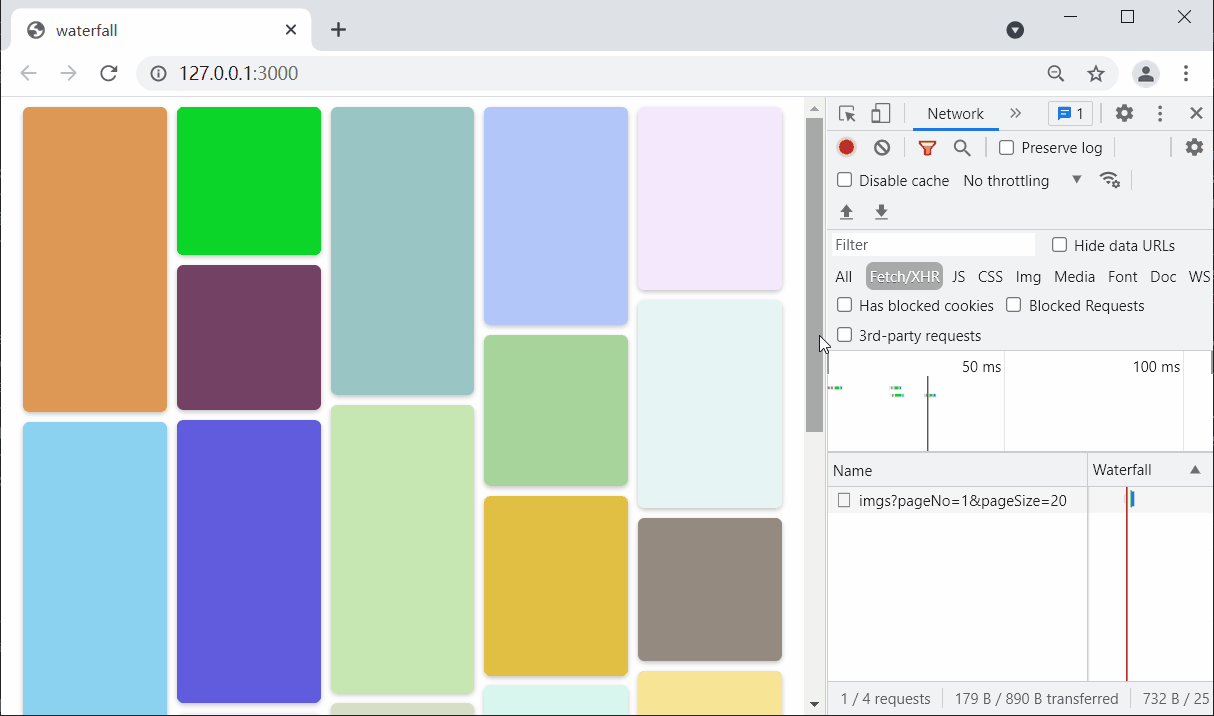
# 响应式
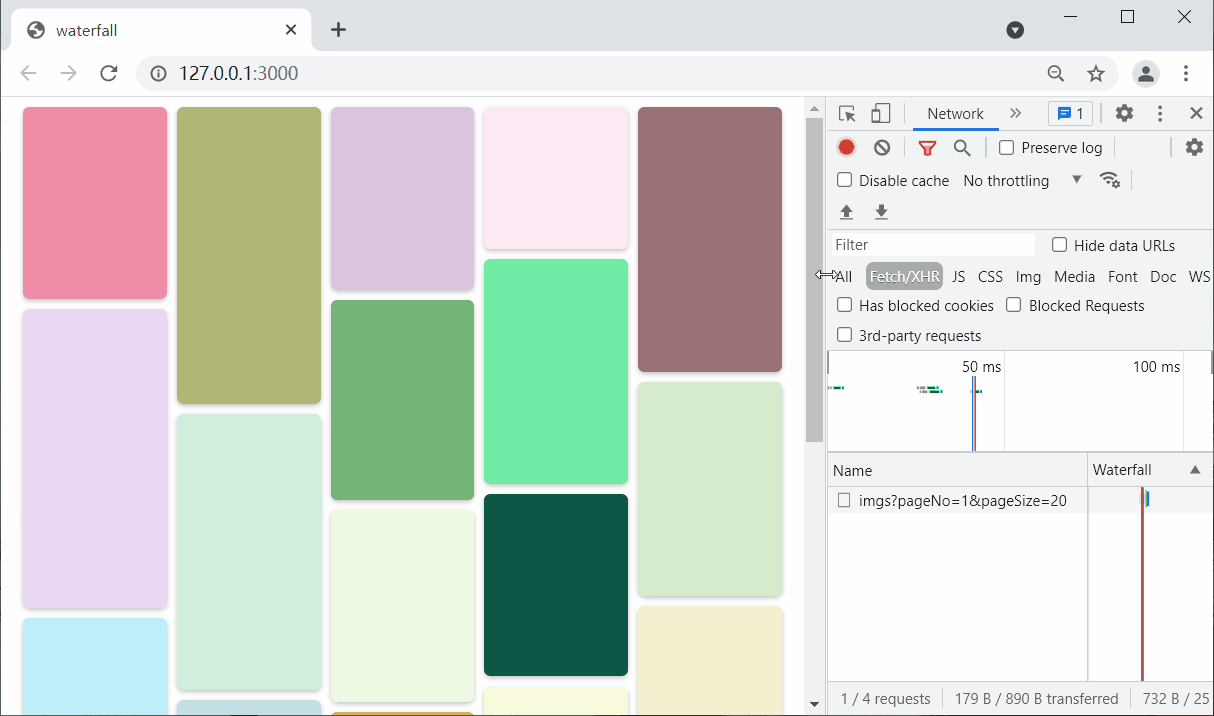
# 🎉 写在最后
🍻伙伴们,如果你已经看到了这里,觉得这篇文章有帮助到你的话不妨点赞👍或 Star (opens new window) ✨支持一下哦!
手动码字,如有错误,欢迎在评论区指正💬~
你的支持就是我更新的最大动力💪~
GitHub (opens new window) / Gitee (opens new window)、GitHub Pages (opens new window)、掘金 (opens new window)、CSDN (opens new window) 同步更新,欢迎关注😉~
